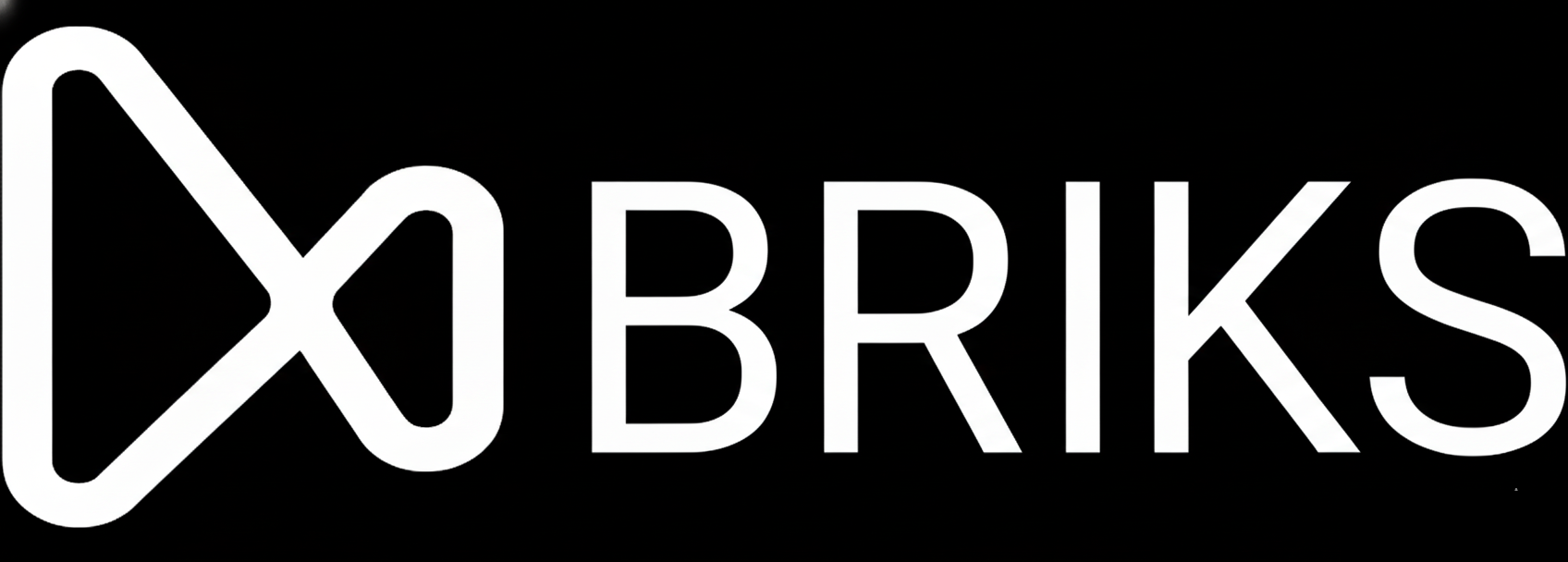1
Account
2
Configuration
3
Customization
Account Setup
Let's start with your basic information to create your account
We'll use this for important account notifications
App Configuration
Choose a unique name for your AI assistant subdomain
Only lowercase letters, numbers, and hyphens. No spaces.
AI Assistant URL
Your customer-facing chat assistant
yourcompany.briks.chat
Admin Panel
Management and control center
yourcompany.briks.cloud
This name is taken. Try these available alternatives:
Customization
Upload your company logo to personalize your AI assistant (optional)
Drag & drop your logo here
or browse to upload
PNG, JPG or GIF • Max 5MB • Recommended: 200x200px+
logo.png
2.5 MB
🎉 Setup Complete!
Your AI assistant is ready to go. You can now start building modular AI agents for your business.
AI Assistant URL
https://yourapp.briks.chat
Admin Panel URL
https://yourapp.briks.cloud
Company
Acme Inc.
Account Email
you@company.com